For example, when trying to upload a favicon for your blogger blogspot, you normally get frustrated by issues and errors like "Not a square image", "Not a valid file type", "The file is too large", and other similar errors you will encounter when trying to upload a favicon to a blogspot website.
This issue and solution are primarily for Bloggers using Blogspot. If you've been experiencing this challenge, don't worry because I've found a solution that worked for me, so I will share it with those who have been facing the same issues on their blog.
I know it can be frustrating because I too, was frustrated when trying to upload a favicon for my blog until I finally found a way out.
However, the solution I am about to share with you will amaze you as it requires a few technicalities and processes.
What is a Favicon?
A favicon is that little icon that appears in the address bar of the browser when trying to access a particular website. That favicon represents the website logo or trademark and can be used to differentiate different websites on the internet.
Why is Favicon important?
It is important because it gives a user who is accessing the website a sense of how serious your business could be to people who visit the website. It also signals to search engines that your website is trustworthy and as such, you get more traffic to your website.
A favicon can appear in many areas across the web. Examples are browser history, search engine results pages, address bar, bookmark list, and many other places.
So, when you are faced with the challenges of uploading a favicon on your Blogspot site, never relent because the growth of your business depends on it.
Favicon on Blogger
Google announced some time ago that it has started supporting favicon uploads on Blogpost websites, a piece of news many bloggers found encouraging since many of them prefer Blogspot in one way or another.
With the news, bloggers can now change the default Blogger favicon and upload their own. However, many bloggers were faced with challenges in uploading the favicon, even today, and some result in paying developers to help them out.
Here's what the default Blogger favicon looks like (image below).
How to Upload a Favicon on Blogger
I will share the only simple method that works for me and I know it will work for most of the sites.
1: Create your logo: make sure you've created a logo that will be used for the favicon already. If you don't have a logo, I recommend you use Canva or any other image software.
2: Pick a favicon: from the logo you've created, a favicon can be derived from it, or better yet, use a different favicon but something similar to your logo.
3: Square the image: next, you will then need to square the image. Use a Square Image Software to square the image. This is the tool I used and it comes completely free.
After you have squared the image, the tool will download it in a zip file, and since you cannot upload a zip file, you will need to convert it to JPG.
4: Convert to JPG: I use another tool called "Online Converter" It's a simple software that allows you to convert zip files to images and it is also free.
Visit Online Converter upload the zip file, and convert it to JPG.
Once converted, download it and then go back to your blogger dashboard to upload the favicon.
Uploading a Favicon to Blogspot
On your Blogger dashboard, follow these steps:
1: Go to settings
2: Move down a little until see "Favicon'. It will open a new window when you click on it.
3: Choose a file to upload and upload the favicon you just converted.
4: Then click save.
This method works without any stress and I believe it will work for many sites. If you already have a favicon, there is no need to create one again with Canva, just follow other steps to get it converted.
Once again, if you try this step and still doesn't work which I know will work, try any of these methods.
1: Try uploading a JPEG, or PNG file. This also works well, or
you can also try GIF, and TIF files to see what works for you.
2: Square the image with the tool above or use any square converter available.
3: Reduce the file size to at least 8kb. You can also use image resize software available. There are many of them. Examples: Image Resizer Software.
Any of these will work for you and if you found any method that works, kindly share so others can learn.
Disclaimer: We are not affiliated with any of these softwares or websites whatsoever as this post is for educational purpose only.
Follow us on Twitter and Facebook for more Tech news, tips and Cryptocurrency updates.







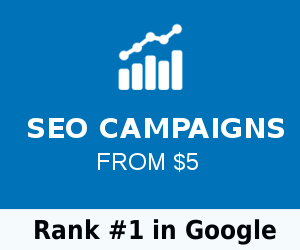
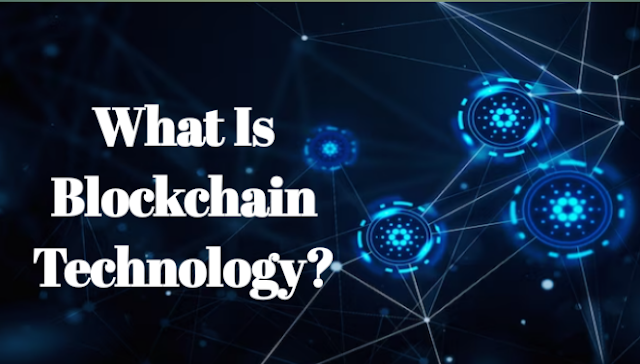



0 Comments